To Test Your Mobile Apps
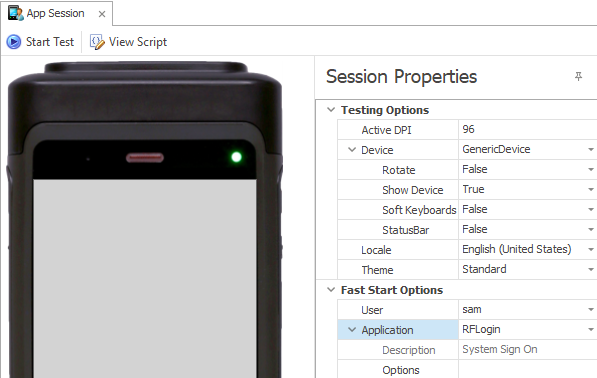
Test Process
Before you begin testing, your application should have these basic components setup: graphical elements/script, device skin, theme, a menu that is linked to the app, and users that are linked to the menu. You can optionally test the layout of a translated app if you had setup your app with text resources and language translations.
1. Click on the Testing icon on the Solution Development ribbon menu to display the App Session tab.
2. Set your Test Options for emulation of the device, application presentation (theme) and Locale (translation) is in the Session Properties > Testing Options box.
3. This step is optional. Set your Fast Start Options. For details on the description of each option, click here.
4. Click on Start Test, log in, select the application from your menu, and then work through the application as your user would. After you have launched your app, you can click on the View Script to see your code and/or use tools to debug and walk through the logic of your script.
Optional Methods for Launching an App
- Under Session Properties > Fast Start Options set the specific application you want to test, and skip the process s of logging in and selecting your app via a menu and click on Start Test. You can use Fast Start with or without having the basic component setups listed above.
- Or, click on Start Test > View Script and in the Intermediate box, enter "App." and in the right-click menu, select "CallForm" and type "([your application id]".

Dev Studio Device Connection Limitation
When you test device connections with the Mobile Development Studio, the Mobile Development Studio limits the number of simultaneous connections between itself and remote devices. For example, you can only have a total of 3 connected sessions.
For more details see the topic Testing-Session Properties.